Step 1: Install CORE Browser Extension
- Download the extension from this link
- Add to Browser and confirm installation
Step 2: Add API Key from CORE Dashboard
- Login to CORE dashboard at core.heysol.ai
- Navigate to Settings (bottom left)

- Go to API Key → Generate new key → Name it “extension”

- Click on CORE extension and paste the generated API key and save it
- Once connected, the extension will show API key configured

What can you do with CORE Browser Extension:
Press ‘CTRL + /’ to open the CORE sidebar on any webpage 1. Recall from CORE Memory Type your query in ChatGPT, Claude, Gemini, or Grok → press ‘CTRL + /’ → instantly pull in relevant context from your CORE memory and insert it directly into your conversation.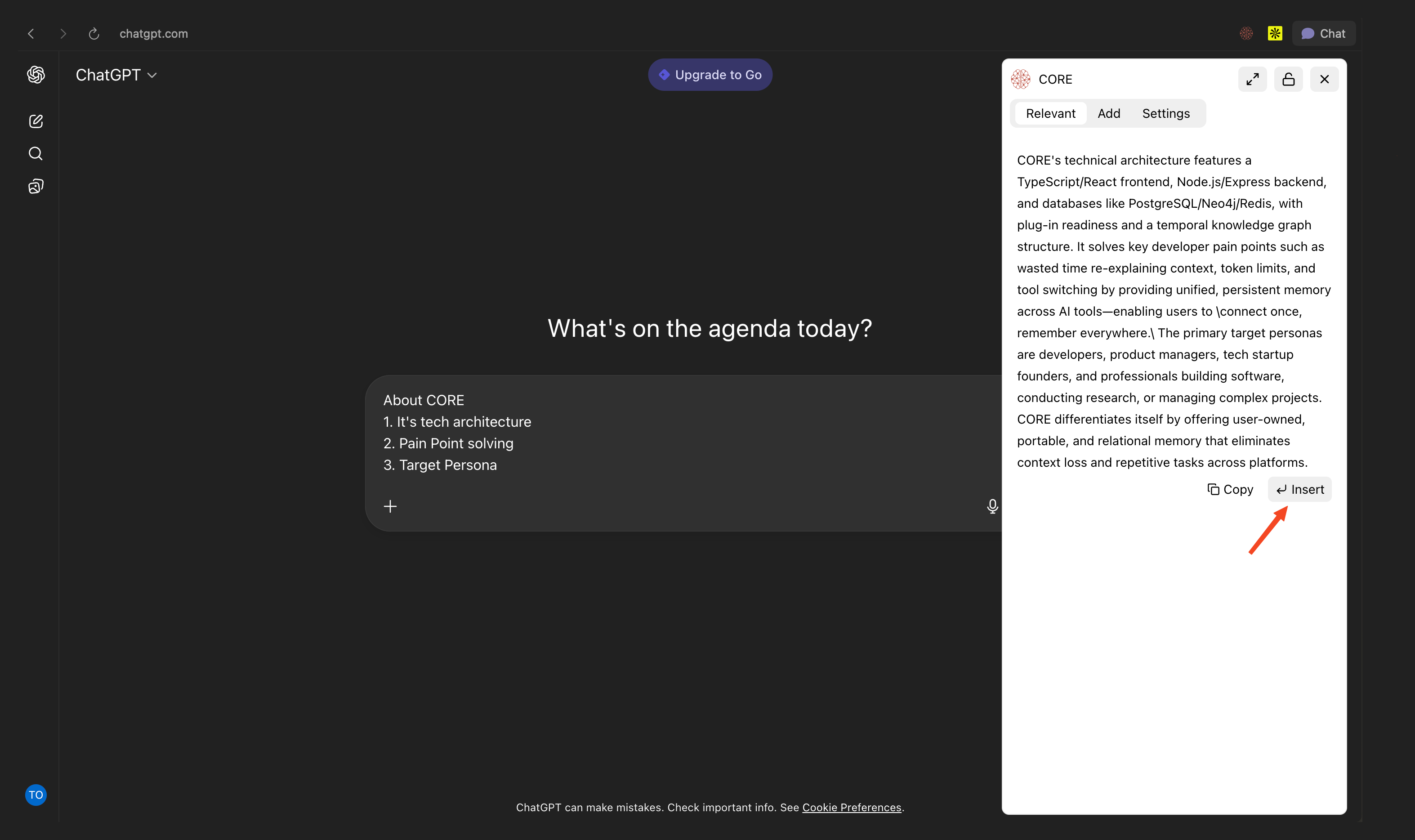
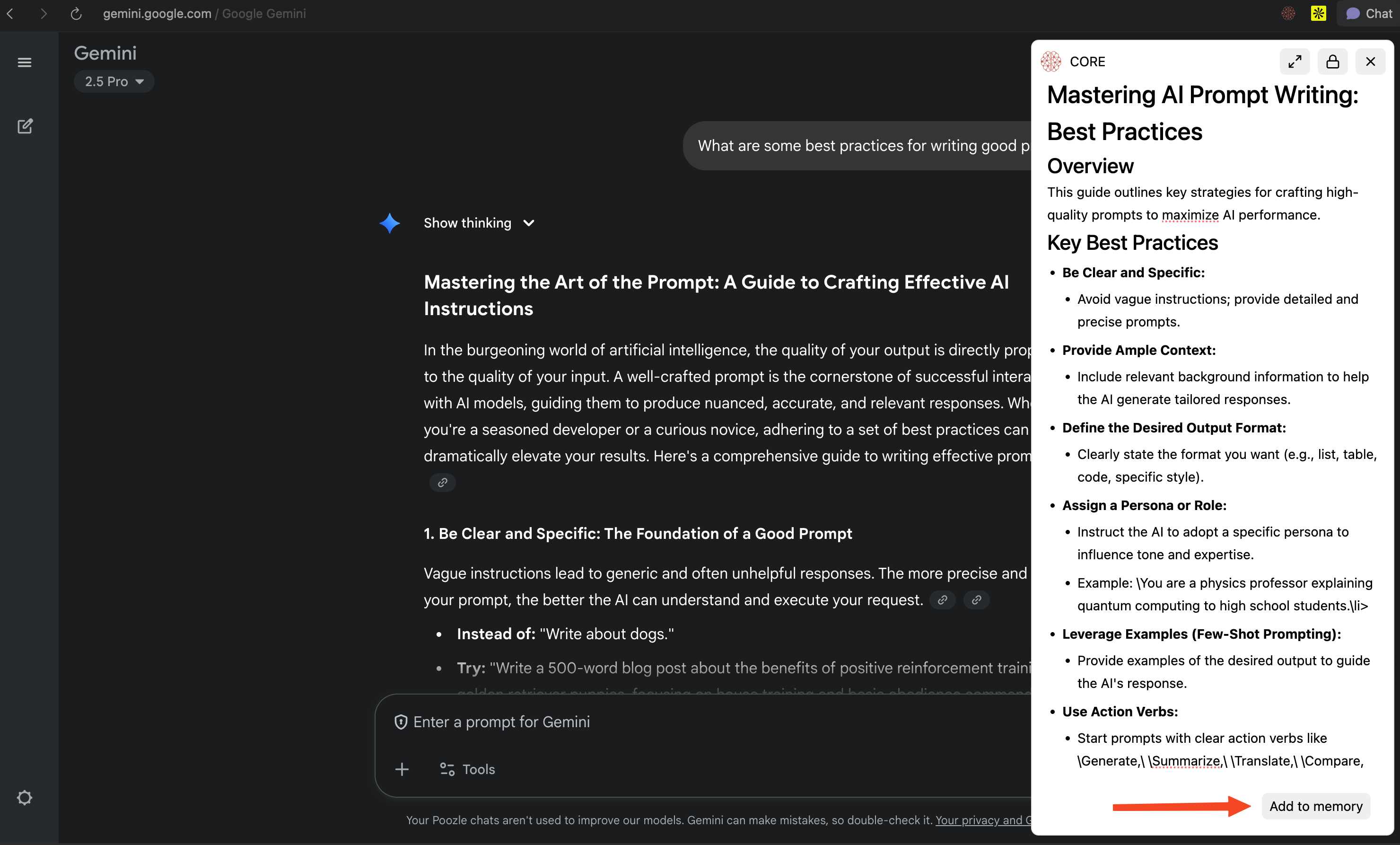
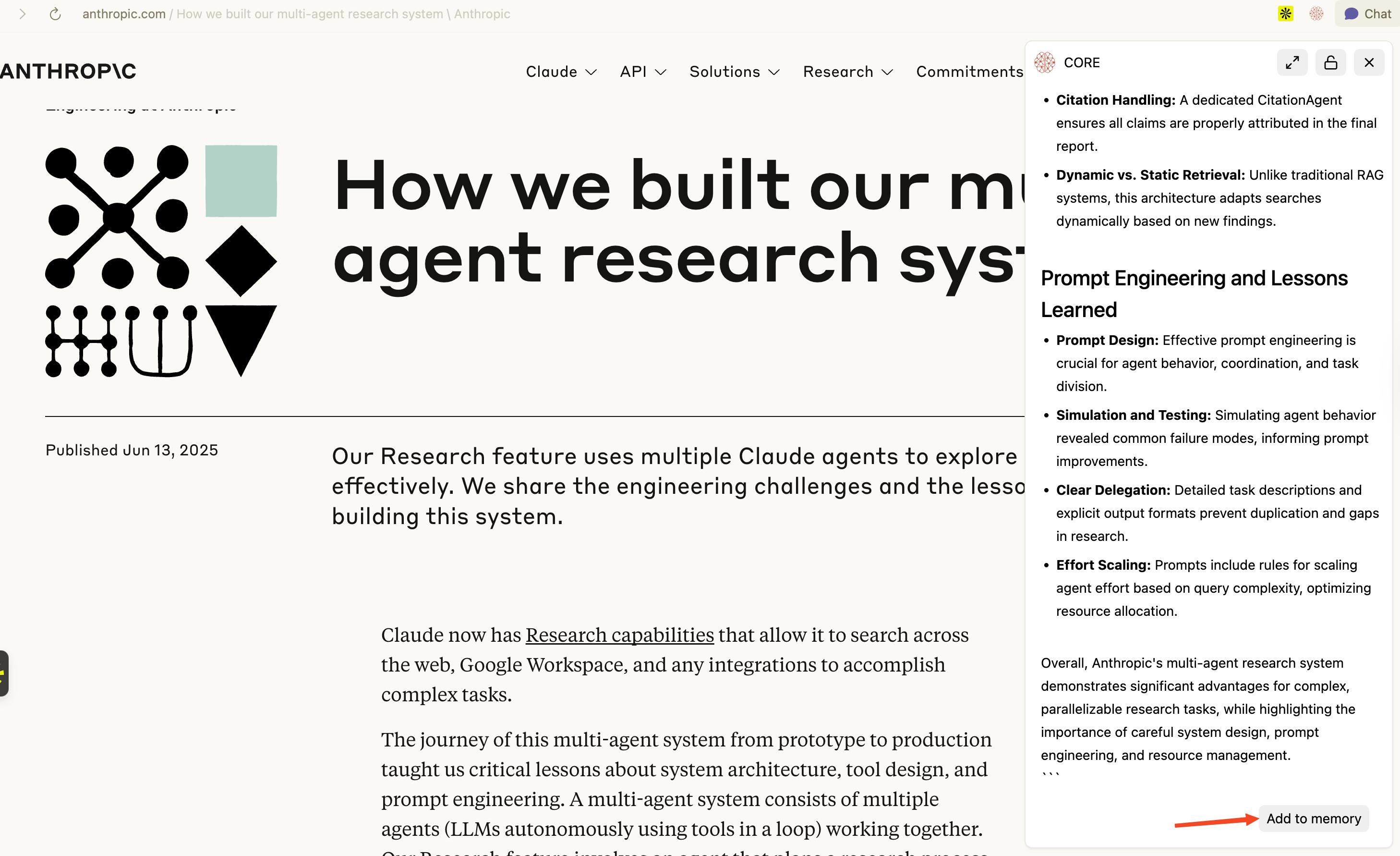
Use Cases
Research & Learning- Capture key content from articles, docs, and tutorials automatically
- Build your own knowledge base as you browse
- Pull in past research when chatting with Claude, Cursor, or other tools
- Access CORE memory inside ChatGPT, Gemini, or Grok on the web
- Avoid repeating yourself across sessions or switching tools
- Drop context from CORE into any conversation instantly
- Feed your chat summaries back into CORE to keep your memory evolving
- Collect insights from multiple sources into one place
- Build a personal knowledge hub from your browsing
- Share curated context across all your CORE-connected tools
