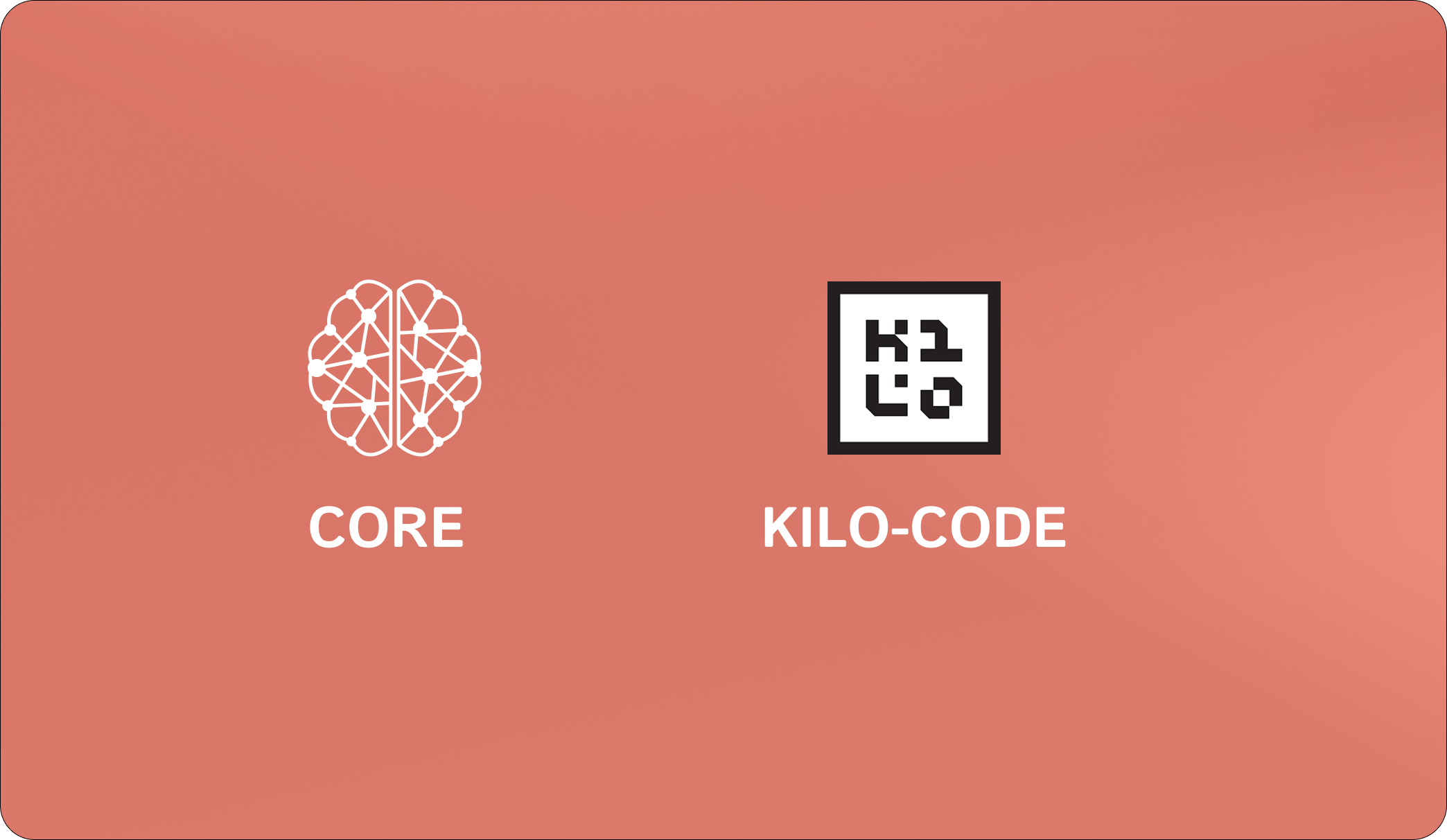
Prerequisites
Before connecting CORE to Kilo-Code, ensure you have:- CORE account (sign up at core.heysol.ai)
- Kilo-Code installed and running in your IDE
Step 1: Configure MCP Server
- In Kilo-Code, open Settings → MCP Servers → Installed tab → click Edit Global MCP to edit your configuration.

- Add the following to your MCP config file:
- Save the configuration. You’ll be redirected to your browser for authentication.
Step 2 - Authenticate with CORE
- Once redirected to browser, Click on “Allow Access”

- Confirm that “core-memory” appears as an active, connected server in Kilo-Code
Enable Automatic Memory Integration (Recommended)
To get the most out of CORE, configure Kilo-Code to automatically search and store memories for seamless project continuity: Create a new filecore-memory.md at .kilo-code/rules and add the following:
Using CORE Memory in Kilo-Code
Once connected, CORE automatically enhances your development workflow:- Persistent Context: Your conversations and project context persist across sessions
- Cross-Session Learning: CORE remembers your coding patterns and preferences
- Smart Suggestions: Get contextually relevant recommendations based on your history
- Project Continuity: Seamlessly resume work on complex projects
