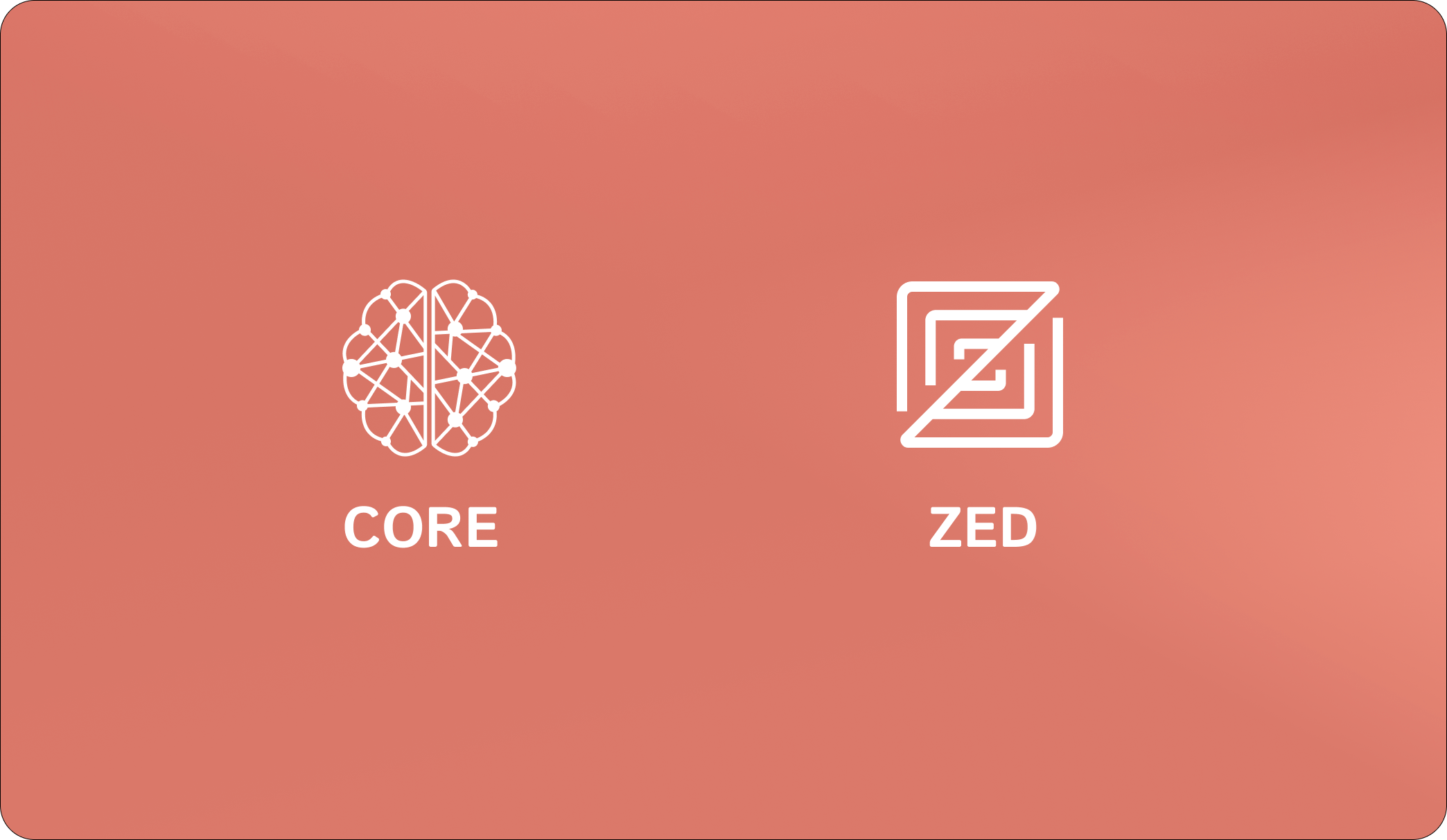
Prerequisites
- Zed editor (latest version recommended)
- CORE account (sign up at core.heysol.ai)
Step 1: Add CORE MCP Server
-
Open Agent Panel Settings:
- Press
Cmd+Shift+IorCmd+L(macOS) orCtrl+Shift+I(Linux/Windows) to open Agent Panel - Click the Settings icon in the Agent Panel Or use Command Palette:
agent: open settings
- Press
-
Add Custom MCP Server:
- In the Agent Panel Settings, click “Add Custom Server” button
- A configuration modal will appear
- Configure CORE MCP Server:
Add server button
Step 2: Authenticate with CORE
- After adding the CORE MCP server Zed will prompt you to open a website for authentication.
- When the authentication window opens, Grant Zed permission to access your CORE memory
Step 3: Verify Connection
- Once authenticated CORE Memory will show in the MCP server connected

Step 4: Enable Automatic Memory Search and Ingest in Zed (Recommended)
To make Zed automatically use your CORE memory in conversations:-
Open the Rules Library:
- Open the Agent Panel
- Click the Agent menu (
...) in the top right corner - Select
Rules...from the dropdown
-
Use
Cmd + Nto create new rule and add below instruction:
What’s Next?
With CORE connected to Zed, your AI assistant conversations will now:- Automatically save important context to your CORE memory
- Retrieve relevant information from previous sessions
- Maintain continuity across multiple coding sessions
- Share context with other connected development tools
